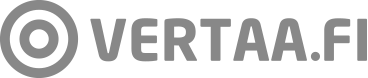Compare Group PartnerNet
Compare Group has one portal for all their labels (FI, NL, BE, DE ). This is where you can find for example all your stats, credentials and invoices. Here you can find the explanation about the several possibilities within the portal. Access portal here
Lost my credentials
If you’ve lost your credentials send us an e-mail to myynti@vertaa.fi and ask for new credentials. When sending an e-mail please provide the following information: company name, name contact person, e-mail address.
PS: New credentials might end up in your spam folder.
Where can I find which information?
Once you have completed your registration with Compare, you will have access to our PartnerNet. In this dashboard you will find the daily clicks, costs incurred and invoices. This dashboard also provides insight into the feed performance.
Organisation
Clicks and costs at organisation level: at this main level two graphs are visible showing the clicks (left graph) and costs (right graph). At the top of this overview is a total overview of the number of clicks, costs and the average CPC of the selected period.
Unique clicks: It is also possible to download the ‘unique clicks ‘ up to a maximum of 31 days ago.
Invoices: on the left side under the invoices tab, all invoices can be downloaded for your own administration.
Shop
- Clicks and costs per shop: at the shop level, the clicks and costs are visible for each specific shop. Graphs are shown showing the clicks (left graph) and costs (right graph). As well as the average CPC for the selected period.
- Feed statistics: At the bottom of this page you can see the feed statistics, the number of products that are published on Vertaa.fi, how many deals, the number of products that have features and the ranking of the products on Vertaa.fi.
API
Where can I find the API connection and what does it show?
Our API is the most accurate way to measure the performance of your products on our platform and it’s also easy to connect the API token with your marketing tools. You can find the blue “refresh API token” on shop level. What happens when you click the blue button?
- You’ll get a small explanation with below a URL. That URL is your token.
- Make sure you save this URL somewhere. Don’t click “refresh API token” again!
- Every day, this token shows a detailed report with the clicks of the last 31 days. Each line in the report is a click, which shows for example: product name, category, CPC, click date.
If the token doesn’t work anymore, try to refresh it with the blue button. Then you’ll receive a new URL. If that also doesn’t work, please contact us.
Contact us
Interested in connecting with us? Hit us up with your email address and we will get back as soon as possible.